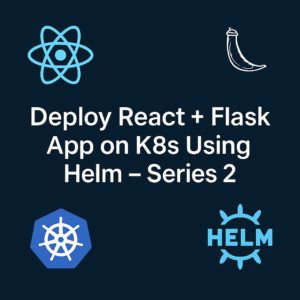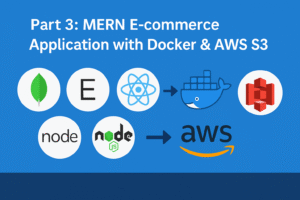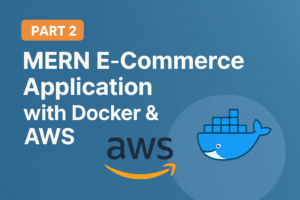Top 5 Mistakes to Avoid in Docker Container Deployment
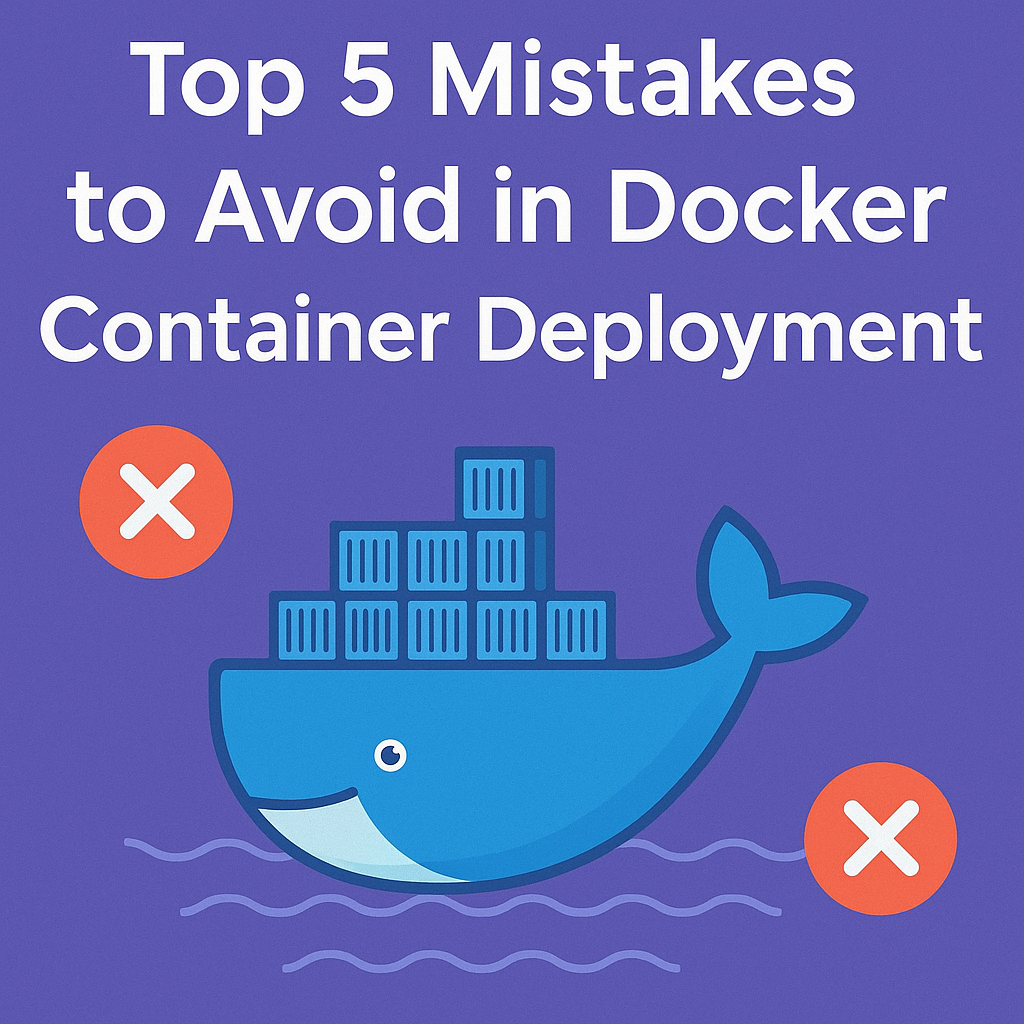

Docker containers have changed the way we deploy applications, bringing lots of benefits but also challenges. Are you making big mistakes that could mess up your container deployments? There are many common issues, like poor management of resources and weak security, that can cause big problems but are often missed.
Think about your Docker setup failing because one service went rogue or accidentally exposing sensitive data. These issues happen to developers all the time. But by knowing the most common mistakes, you can protect your Docker setups and keep things running smoothly. In this post, we’ll cover the five big mistakes to avoid with Docker containers, from not setting resource limits to ignoring the importance of optimizing your images. Whether you’re new to Docker or have lots of experience, these tips will help you create more secure, efficient, and stable container environments. Let’s learn how to avoid these pitfalls and excel in Docker deployments!
1.Failing to Set Resource Limits

A.Importance of –cpu-quota flag
When deploying Docker containers, setting resource limits is crucial for maintaining system stability and performance. The --cpu-quota flag plays a vital role in managing CPU resources effectively. This flag allows you to control the CPU usage of a container by specifying the maximum amount of CPU time it can consume within a given period.
To use the --cpu-quota flag, you need to pair it with the --cpu-period flag. Here’s an example:
docker run --cpu-period=100000 --cpu-quota=50000 nginx
This command limits the container to use 50% of a single CPU core. The period is set to 100,000 microseconds (0.1 seconds), and the quota is set to 50,000 microseconds, effectively allowing the container to use half of the CPU time available in each period.
B.Using –memory flag to prevent resource monopolization
Memory management is equally important in Docker deployments. The --memory flag helps prevent containers from monopolizing system resources by setting hard limits on memory usage. Here’s a breakdown of memory-related flags:
| Flag | Description |
|---|---|
--memory | Sets a hard limit on the container’s memory usage |
--memory-reservation | Sets a soft limit, allowing temporary memory spikes |
--memory-swap | Configures swap memory settings |
--kernel-memory | Manages kernel memory allocation |
To set a memory limit of 512MB for a container, use:
docker run -m 512m nginx
C.Avoiding server crashes due to unchecked resource usage
Unchecked resource usage can lead to system instability and potential server crashes. Here are key points to consider:
- Out of Memory (OOM) events: When the system runs low on memory, the kernel may terminate processes indiscriminately, including Docker containers.
- CPU starvation: Unlimited CPU usage by containers can lead to performance degradation of other processes and containers.
- Swap space configuration: Proper swap settings can help manage memory more effectively but may impact performance.
To mitigate these risks:
- Conduct thorough testing to determine your application’s resource needs
- Use both CPU and memory limits for each container
- Monitor container resource usage with
docker stats - Regularly review and adjust resource limits based on application requirements
By implementing these resource management strategies, you can significantly reduce the risk of server crashes and ensure a more stable Docker environment.
Now that we have covered the importance of setting resource limits, let’s move on to the next critical aspect of Docker container deployment: Neglecting Docker System Cleanup. Proper system cleanup is essential for maintaining optimal performance and preventing storage issues in your Docker environment.
2.Neglecting Docker System Cleanup

Now that we’ve covered the importance of setting resource limits, let’s dive into another critical aspect of Docker container management: system cleanup.
A. Accumulation of unused images, containers, and volumes
As you work with Docker, it’s easy to accumulate unused resources over time. These can include:
- Stopped containers
- Dangling images
- Unused volumes and networks
This accumulation is a natural result of the development process, where new containers and images are frequently created. However, neglecting to clean up these resources can lead to significant issues.
B. Disk space issues and their impact
The buildup of unused Docker resources can quickly consume valuable disk space. This can have several negative consequences:
- System instability
- Potential crashes
- Reduced performance
- Security risks (especially if sensitive data is stored in containers)
To illustrate the impact, consider the following table:
| Resource Type | Potential Impact |
|---|---|
| Unused Images | Wasted storage, slower image pulls |
| Stopped Containers | Occupied disk space, resource conflicts |
| Dangling Volumes | Hidden data, storage inefficiency |
| Unused Networks | Network namespace clutter |
Regularly monitoring your Docker storage usage is crucial. You can use the docker system df command to get an overview of space usage by various Docker components.
C. Utilizing docker system prune for effective management
To address these issues, Docker provides a powerful command: docker system prune. This command offers an efficient way to clean up your Docker environment:
- Removes all stopped containers
- Deletes all networks not used by at least one container
- Removes all dangling images
- Cleans up dangling volumes
To use this command effectively:
- Basic usage:
docker system prune - Remove all unused resources:
docker system prune -a - Display only resource IDs:
docker system prune -q - Skip confirmation prompt:
docker system prune -f
For more targeted cleanup, you can use specific commands:
- Remove dangling volumes:
docker volume rm $(docker volume ls -qf dangling=true) - Delete exited containers:
docker rm $(docker ps -aqf status=exited)
To automate this process, consider creating a weekly cleanup script:
#!/bin/bash
docker system prune -af
docker volume rm $(docker volume ls -qf dangling=true)
Set this script to run via cron every Monday at 12:15 AM for proactive maintenance.
With a clean Docker environment, you’ll experience improved performance, reduced error rates, and optimized resource usage. This sets the stage for our next topic: the critical task of mishandling secrets in Docker images, which can have severe security implications if not managed properly.
3.Mishandling Secrets in Docker Images

Now that we’ve covered the importance of Docker system cleanup, let’s delve into another critical aspect of container deployment: handling secrets securely.
A. Risks of embedding secrets in images
Embedding secrets directly in Docker images poses significant security risks:
- Exposure through source code
- Vulnerability to unauthorized access
- Potential leakage via logs or linked containers
These risks can lead to:
| Consequence | Impact |
|---|---|
| Data breaches | Compromised sensitive information |
| Compliance violations | Legal and financial penalties |
| Reputational damage | Loss of customer trust |
B. Implementing environment variables for secure handling
While environment variables are commonly used, they’re not the most secure option for Docker containers:
- Easily exposed through various means
- Accessible by linked containers
- Vulnerable to logging and debugging outputs
Instead, consider these alternatives:
- Docker Secrets for swarm services
- External secret management solutions
C. Exploring secrets managers as an alternative
Docker Secrets and external secret managers offer enhanced security:
- Docker Secrets:
- Centralized management
- Encrypted during transit and storage
- Access limited to specific services
- Ideal for Docker Swarm environments
- External solutions (e.g., HashiCorp Vault):
- Robust access control
- Integration with existing infrastructure
- Suitable for complex deployments
Best practices for secret management:
- Use encryption for storage and transmission
- Implement regular secret rotation
- Integrate secret management into CI/CD pipelines
- Employ secret scanning tools (e.g., GitGuardian) to detect hardcoded secrets
By adopting these secure practices for handling secrets, you’ll significantly reduce the risk of data breaches and unauthorized access. With this crucial aspect of container security addressed, we’ll next explore the importance of adequate container monitoring to ensure the ongoing health and performance of your Docker deployments.
4.Inadequate Container Monitoring

Now that we’ve addressed the critical issue of mishandling secrets in Docker images, let’s turn our attention to another common pitfall: inadequate container monitoring. Proper monitoring is essential for maintaining the health and performance of your containerized applications.
A. Challenges in tracking container performance
Monitoring Docker containers presents unique challenges due to their dynamic nature and the complexity of microservices architectures. Key metrics that require careful tracking include:
- CPU usage
- Memory consumption
- Disk I/O
- Network traffic
To effectively monitor these metrics, Docker provides built-in tools such as:
docker ps: Lists running containersdocker stats: Displays real-time container resource usagedocker logs: Shows container logs
However, these basic tools may not suffice for complex environments. Advanced monitoring solutions are often necessary to overcome challenges like:
- Short-lived container lifecycles
- Resource overhead of monitoring tools
- Scalability issues in large deployments
B. Implementing persistent log storage and rotation
Effective log management is crucial for maintaining visibility into container performance and troubleshooting issues. Consider the following best practices:
- Centralized log management
- Log rotation to prevent disk space exhaustion
- Persistent storage for logs to survive container restarts
Implementing these practices ensures that valuable log data is not lost and remains accessible for analysis.
C. Leveraging external logging systems for improved visibility
To enhance monitoring capabilities, consider integrating external logging systems. Here’s a comparison of popular monitoring tools:
| Tool | Key Features | Best For |
|---|---|---|
| Prometheus | Multi-dimensional data model, PromQL | Time-series data collection |
| Grafana | Customizable dashboards, alerting | Data visualization |
| cAdvisor | Real-time container analytics | Lightweight resource monitoring |
| Datadog | Auto-discovery, unified platform | Comprehensive monitoring |
| Sysdig | Transparent instrumentation | Deep system visibility |
When selecting a monitoring solution, consider factors such as:
- Integration capabilities
- Scalability
- Performance impact
- Cost-effectiveness
By implementing a robust monitoring strategy that includes persistent log storage and leverages external logging systems, you can gain deeper insights into your containerized applications, optimize performance, and quickly identify and resolve issues.
With this comprehensive approach to container monitoring in place, we can now turn our attention to the final mistake to avoid: overlooking Docker image optimization. Proper image optimization is crucial for improving application performance and resource utilization.
5.Overlooking Docker Image Optimization

Now that we’ve covered the importance of adequate container monitoring, let’s turn our attention to another critical aspect of Docker deployment: image optimization. Overlooking this crucial step can lead to significant consequences and missed opportunities for improving your containerized applications.
A.Consequences of oversized images
Failing to optimize Docker images can result in:
- Increased storage costs
- Slower deployment times
- Longer download and startup times
- Reduced application performance
- Higher security risks
B.Strategies for reducing image size
To combat these issues, consider implementing the following strategies:
- Choose minimal base images: Opt for lightweight alternatives like Alpine or distroless images instead of full-fledged distributions.
- Utilize multi-stage builds: Separate build and runtime environments to include only necessary files and libraries in the final image.
- Consolidate RUN commands: Combine multiple RUN instructions into a single layer to reduce overall image size.
- Leverage Docker’s caching mechanism: Position instructions that change less frequently earlier in the Dockerfile to maximize caching efficiency.
- Implement .dockerignore: Exclude unnecessary files from the build context to improve caching and optimize image size.
- Use external volumes: Store application data outside the image to prevent bloating.
| Tool | Purpose |
|---|---|
| Dive | Analyze Docker image layers |
| SlimtoolKit | Create minimal images |
| Docker Squash | Consolidate image layers |
C.Minimizing security risks through optimization techniques
Optimizing Docker images not only reduces size but also enhances security:
- Minimize attack surface: Smaller images contain fewer components, reducing potential vulnerabilities.
- Regular updates: Optimized images are easier to update, ensuring the latest security patches are applied.
- Dependency management: Carefully manage and minimize dependencies to reduce potential security risks.
- Use no-install-recommends flag: When using apt-get, employ this flag to prevent installation of unnecessary packages.
- Clean up package lists: Remove residual files after installations to further trim down image size and potential vulnerabilities.
By implementing these optimization techniques, you can create lightweight, secure Docker images that streamline deployments and enhance overall application performance. Remember to balance optimization efforts with thorough testing to ensure functionality in production environments.To know docker image optimization examples please look our previous blog post

Conclusion
Avoiding these five critical mistakes when deploying Docker containers can significantly enhance your containerization strategy. By setting proper resource limits, maintaining system cleanliness, securing secrets, implementing robust monitoring, and optimizing Docker images, you can ensure smoother operations and improved security for your containerized applications.
As containerization continues to evolve, staying vigilant about these common pitfalls is crucial. By addressing these issues proactively, you’ll not only avoid potential disasters but also maximize the benefits of Docker technology. Remember, effective container management is an ongoing process that requires attention to detail and a commitment to best practices.